Googling like the pros
Google, our friend and helper. You probably also use the search engine every day and know exactly how "googling" works. Are you sure?
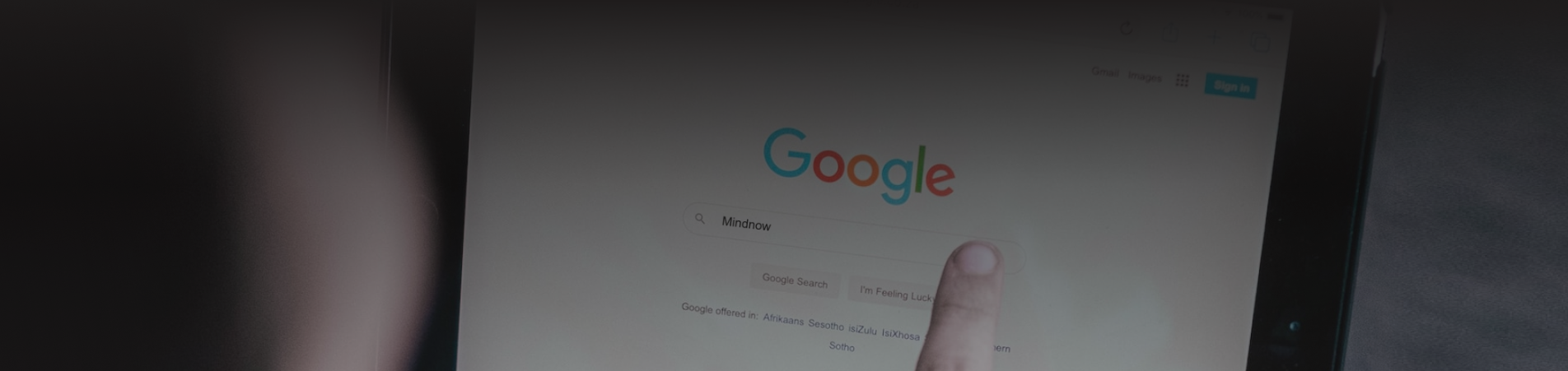
Article by
Christoph Kappler
These 10 tricks are less familiar to many
To search for very specific results on Google, you can include Google search operators. These Google search operators are special characters and commands that extend the capabilities of normal text search. Search operators can be useful for everything from content research to technical SEO checks.
Using several examples, we'll show you below how to get the most out of Google Search with simple tricks.
1 – quotation marks for an exact match
Normally, Google performs a cursory search. This may result in pages that contain some or all of the terms you specified in your search query.
However, if you enclose your search term or question (either a phrase or a single word) in quotes, as in the example "your query goes here", Google will perform a deep search. This means that only pages containing each quoted term will be displayed.
This can be useful when a specific term or phrase needs to appear in search results and must not be replaced by synonyms.
2 – "site:" for searching within a specific website.
"Site:" is useful if you want to perform an internal search on a website, but it does not offer its own search function.
For example, if you search for "site:https://www.mindnow.io UX", you will only get results related to UX from the mindnow.io website.
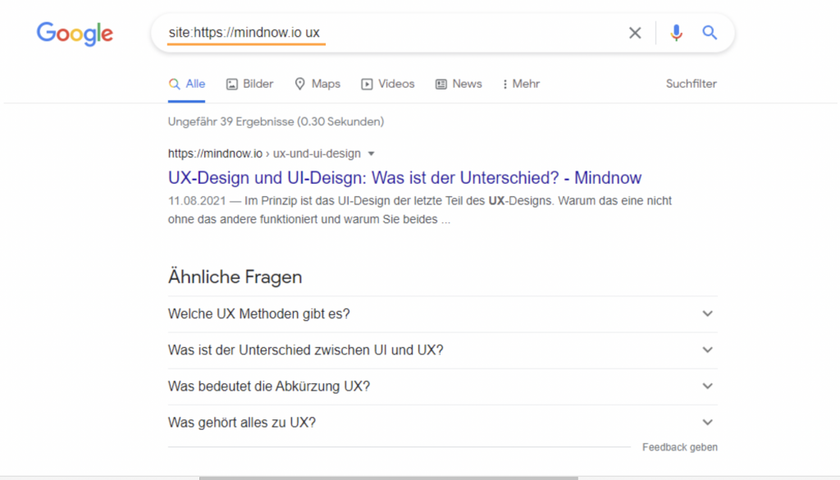
3 – Exclude words from search results
By placing a minus sign ("-") in front of a word or phrase, you exclude all words following the minus from the search results.
The best way to explain this is with an example. If you search for "herring", you will be shown mainly fish search results. If you add a "-fish -animal" at the end, Google will only show you search results for anchoring pins for tents.
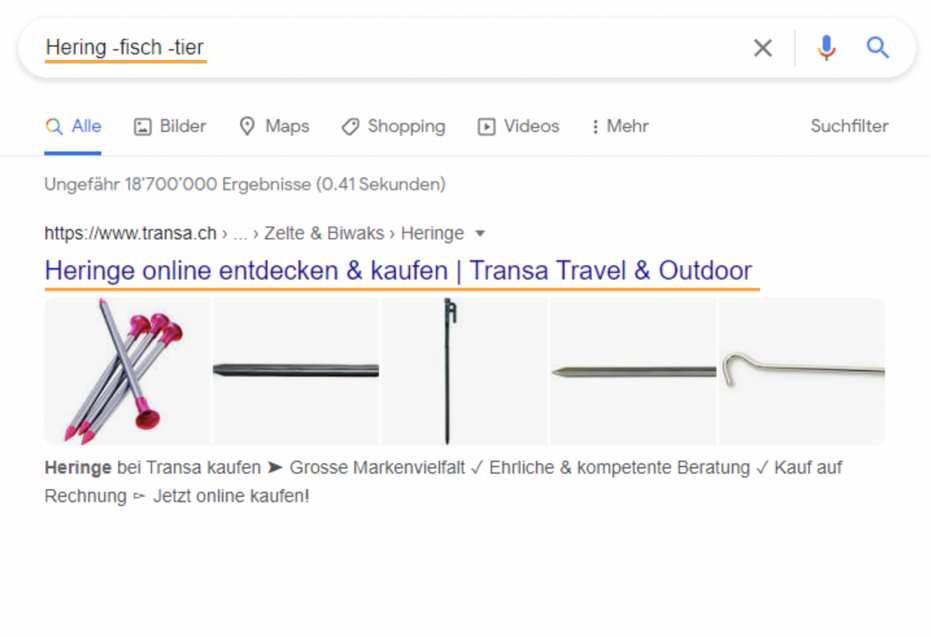
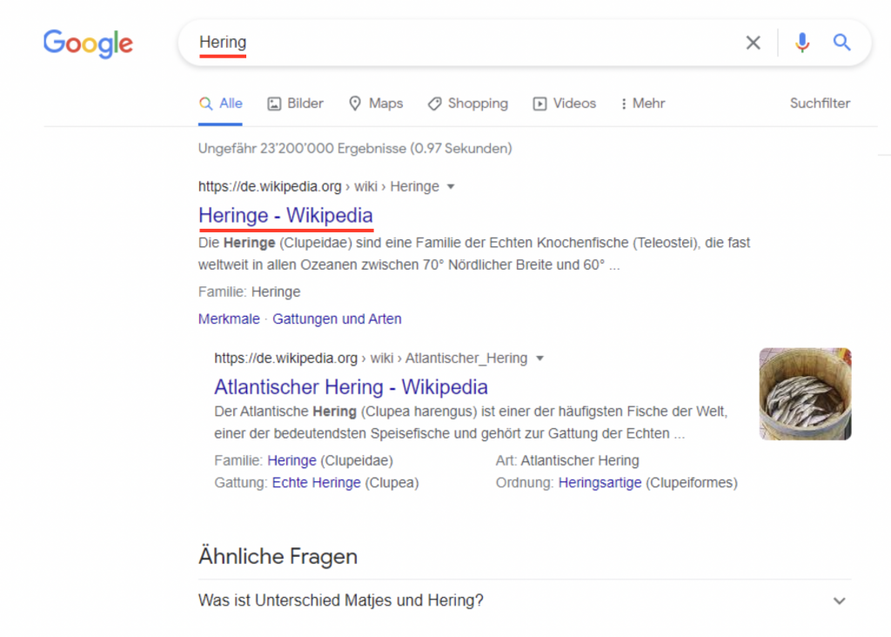
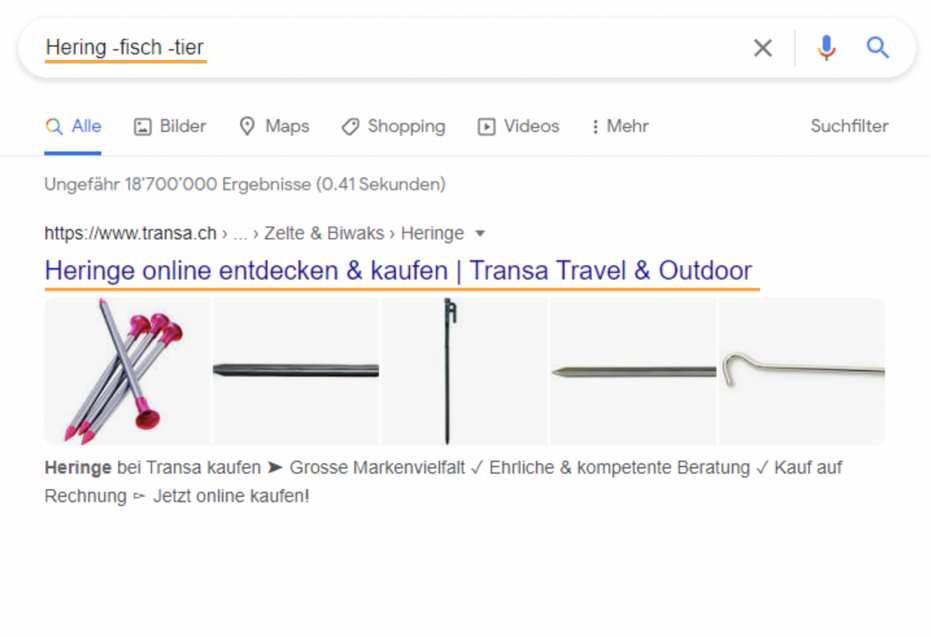
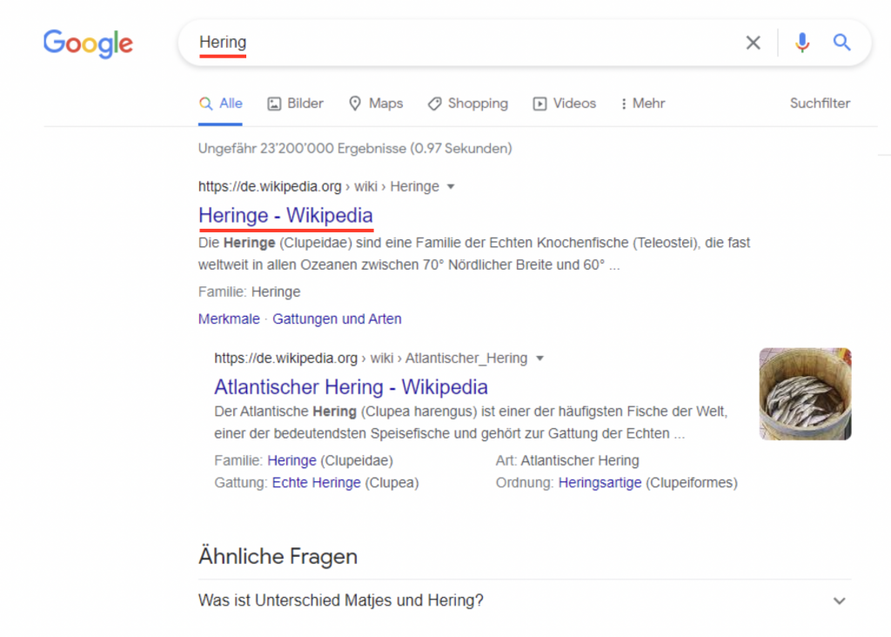
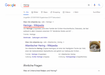
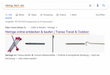
4 – The tag "imagesize" to find images with a specific size.
To find images of a certain size, you can add the word "imagesize:" to the search query along with the size. It is important here that the size is specified in pixels. So a search for "cute dogs photos imagesize:1920x1080" will return images of cute dogs in the size 1920x1080px.
5 – The tag "filetype:" to search for a specific file type
To get search results that contain a specific file type, for example PDF or PPT, you can put "filetype:extension" in front of the search words. So, for example, if you use "filetype:pdf social media", you will get only results that contain PDFs, as shown in the figure below:
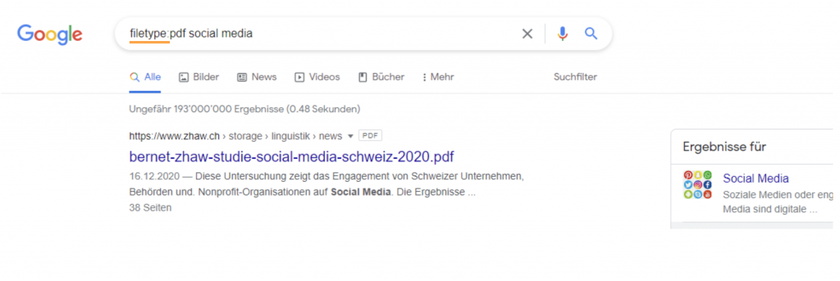
6 – Combinations with "OR" or "AND" in the search query.
Placing the keyword "AND" between two search terms will provide results for both search terms. The keyword "OR" should be placed between the search terms if it is intended that one of the two terms appears in the search results. Here the search operators must be capitalized - otherwise they will be treated like normal search terms.
7 – The extended search operators "after" and "before
These search commands make it easier to search for web pages that were published within a certain time period. This type of time-based search helps you find web pages that were published within a specific time period. As a simple example, let's take Marvel. However, since we're only interested in posts from 2019 here, we'll give "Marvel before:2020 after:2018".
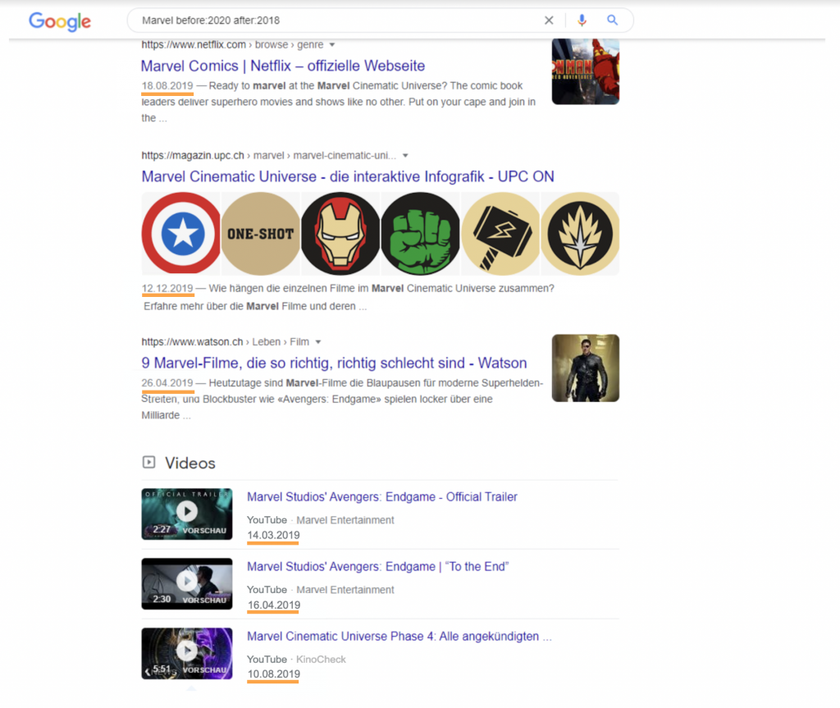
8 – Search within a range of numbers
To search between two values, you can simply set two dots (".."). An example: Camera €50. €100
Note: Here only the currency symbols work in connection with money, the abbreviation CHF is unfortunately not suitable.
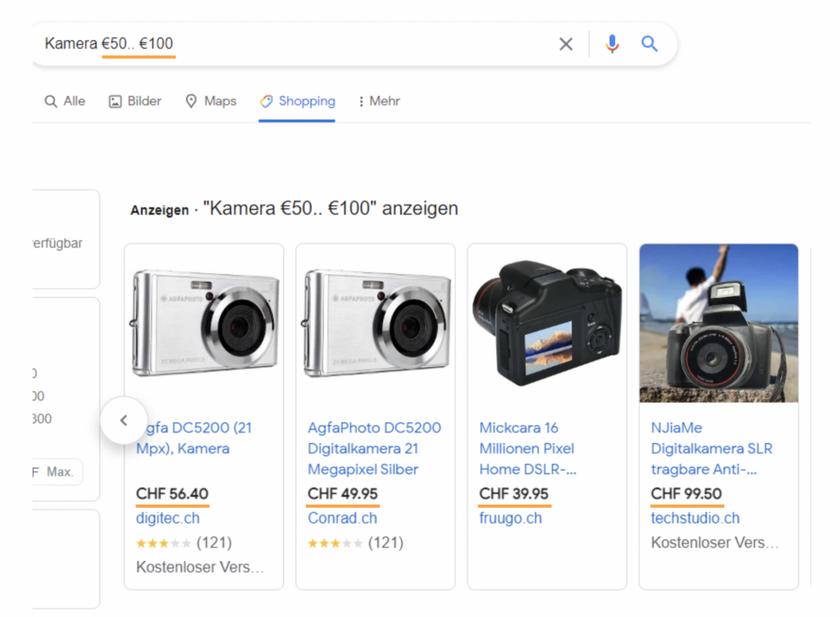
9 – The "related:" tag to find websites that are linked to this website.
If you want to find websites that are related but not identical to this website, use the "related:" tag. For example, a search for "related:google.com" returns all websites that compete with Google, including Bing, Yahoo, DuckDuckGo, and others.
10 – View the cached version of a website on Google.
To achieve faster search results, Google caches a copy of websites. Use the "cache:" tag before a website's URL to determine whether or not Google has cached the website. This can be useful if you are a web developer who wants to check which version of a website you are looking at.
These tricks are only a part of the possibilities that Google search offers. There are more of these operators that will make your Google searches more efficient and easier. So don't be afraid to experiment a bit using the examples above!
Mindnow AG
Weite Gasse 13
5400 Baden
