My favorite Slack features and how you can use them too
At Mindnow, we use Slack daily for calls, chats, and general communication. But Slack has even some more valuable options that you may not know. In this article, I’ll expose and explain some useful features of Slack.
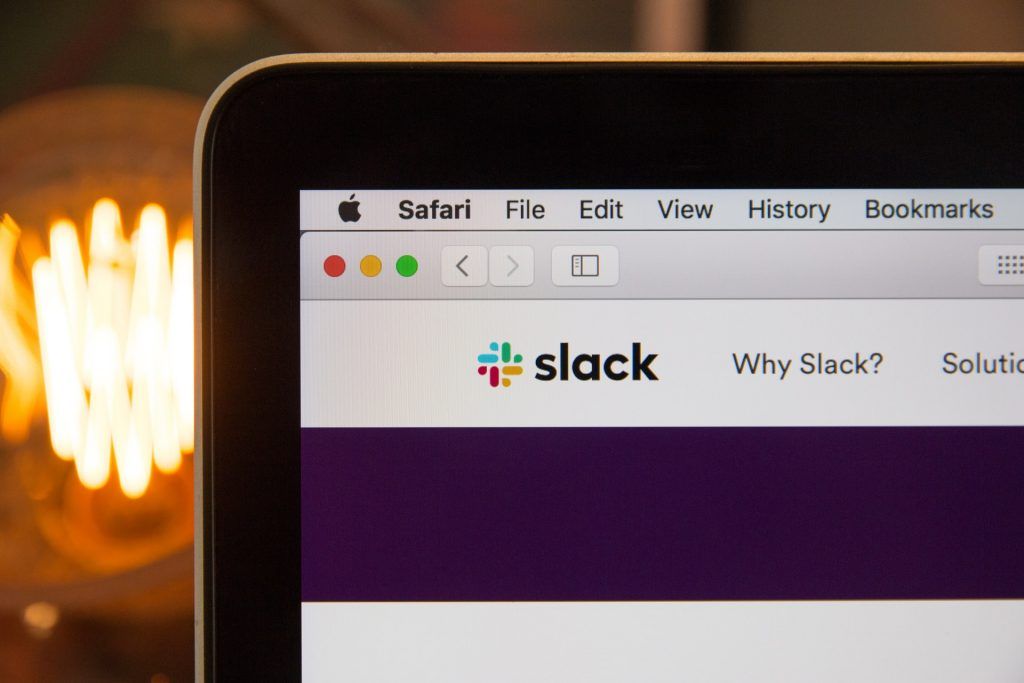
Article by
Dejan Mircic
Add a bookmark to the channel
Every channel on Slack has the option to add some links as bookmarks. I like to do this to add some useful links from projects, such as staging, production, Notion, Linear, etc. It is easy to navigate, everyone in the channel can easily access these bookmarks and they are not getting lost.
How to: At the top of your channel is “+ Add a bookmark“ for adding bookmarks. After that, click “Add a bookmark to this channel.“ Click here and paste a link.
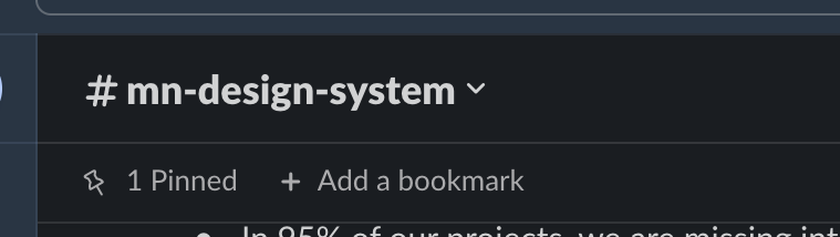
Pin to the channel
As already mentioned, the bookmark is similar to pinned items. You can also find them at the channel’s top, next to your bookmarks.
How to: Click on the three dots on your message or picture from the channel and select „Pin to channel“.
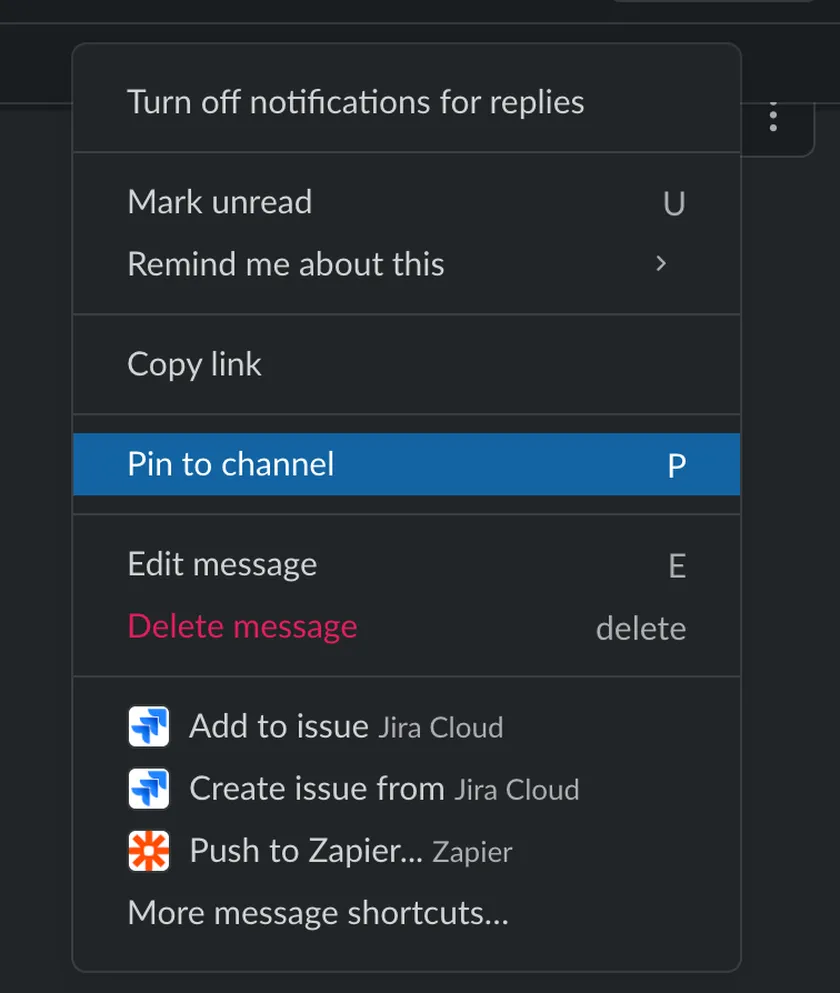
Create channel sections
This is one of my favorite things on Slack because all channels are in one place. You can easily create folders with more sections and put their projects and arrange all Slack channels better. This way, navigation can be more straightforward and look better.
How to: Look at your channels, click on the + symbol and add a section. After creating a new section, just drag’n’drop your channels into that section.
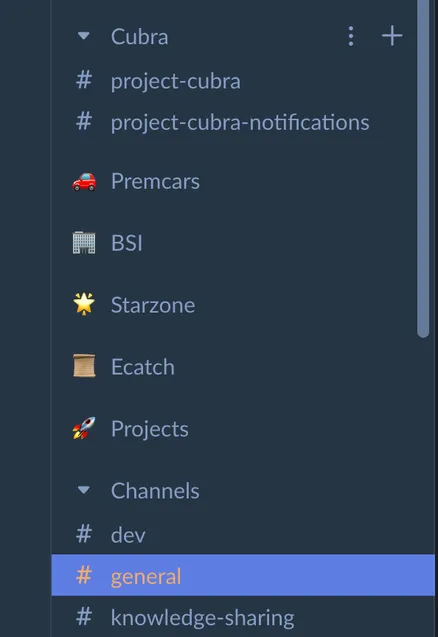
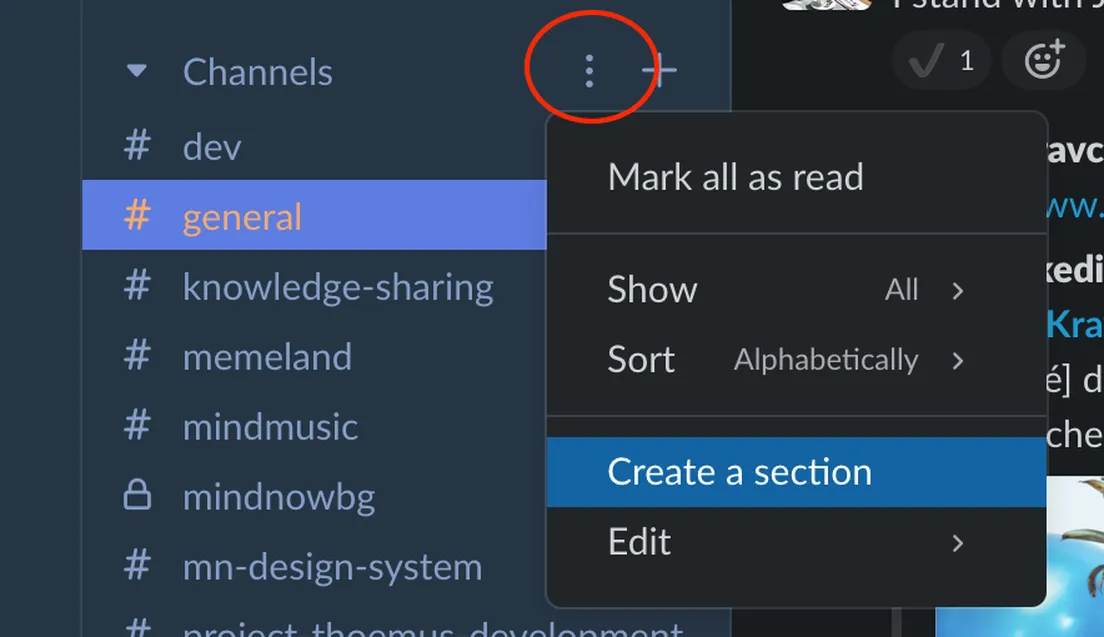
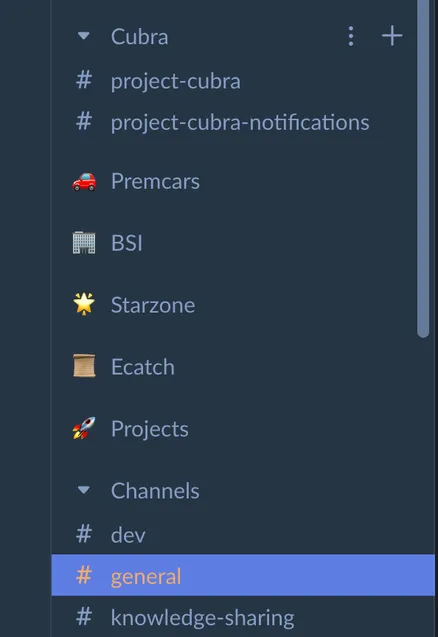
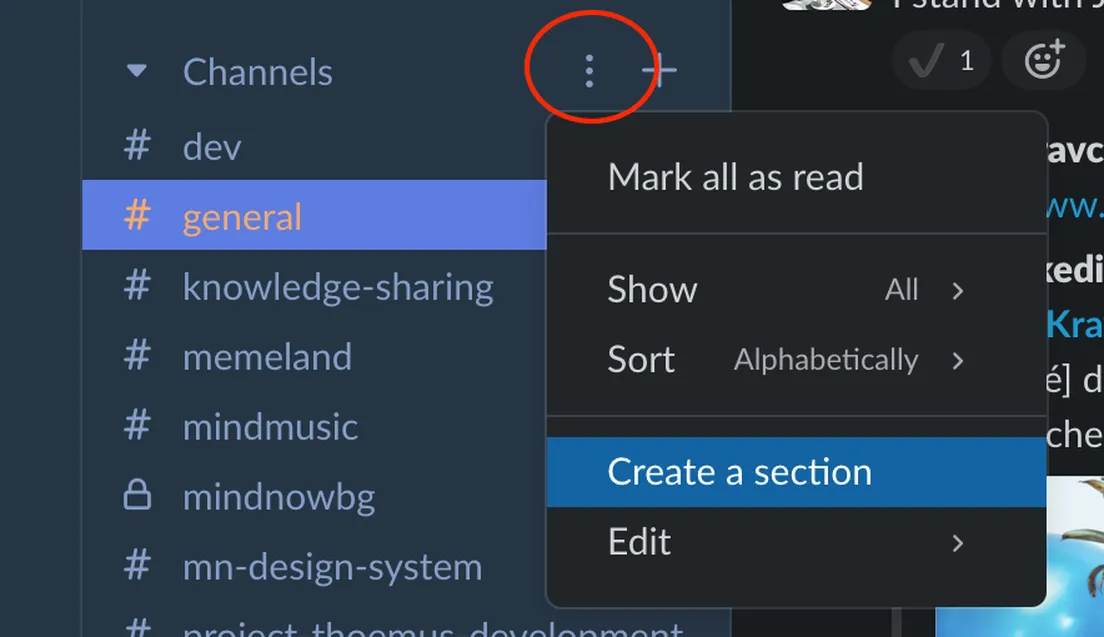
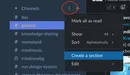

Custom Themes
Slack has plenty of options to change themes and colors, but why not create your own?
How to: Click on your picture on Slack (top right corner), go to Preferences, and click on Themes. Play with colors and find out what you like and what’s useful for you.
There is also the option just to copy your theme and send someone to try. For example, if you’d like to try our mindnow theme – use the following colors: #263545, #263545, #5D7DE2, #F4AA6F, #1E2C3B, #AFCBFE, #F4AA6F, #F05751, #263545, #263545. Or paste some of the already added themes:
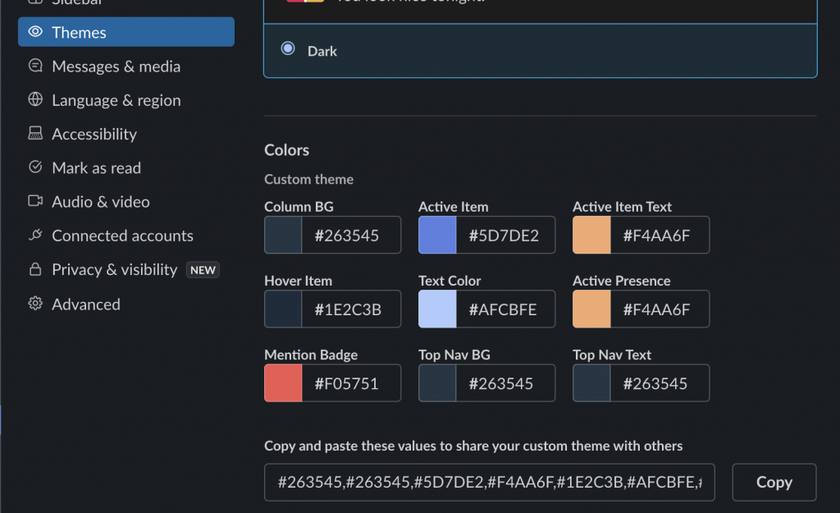
Custom emoji
Do you want to troll your colleagues? There is the option to create a custom emoji and to spam it everywhere.
How to: Click on the little smiley icon near your input field in Slack. Click on “Add Emoji“ and upload the image that you want. With the search input field, you can find it easily.
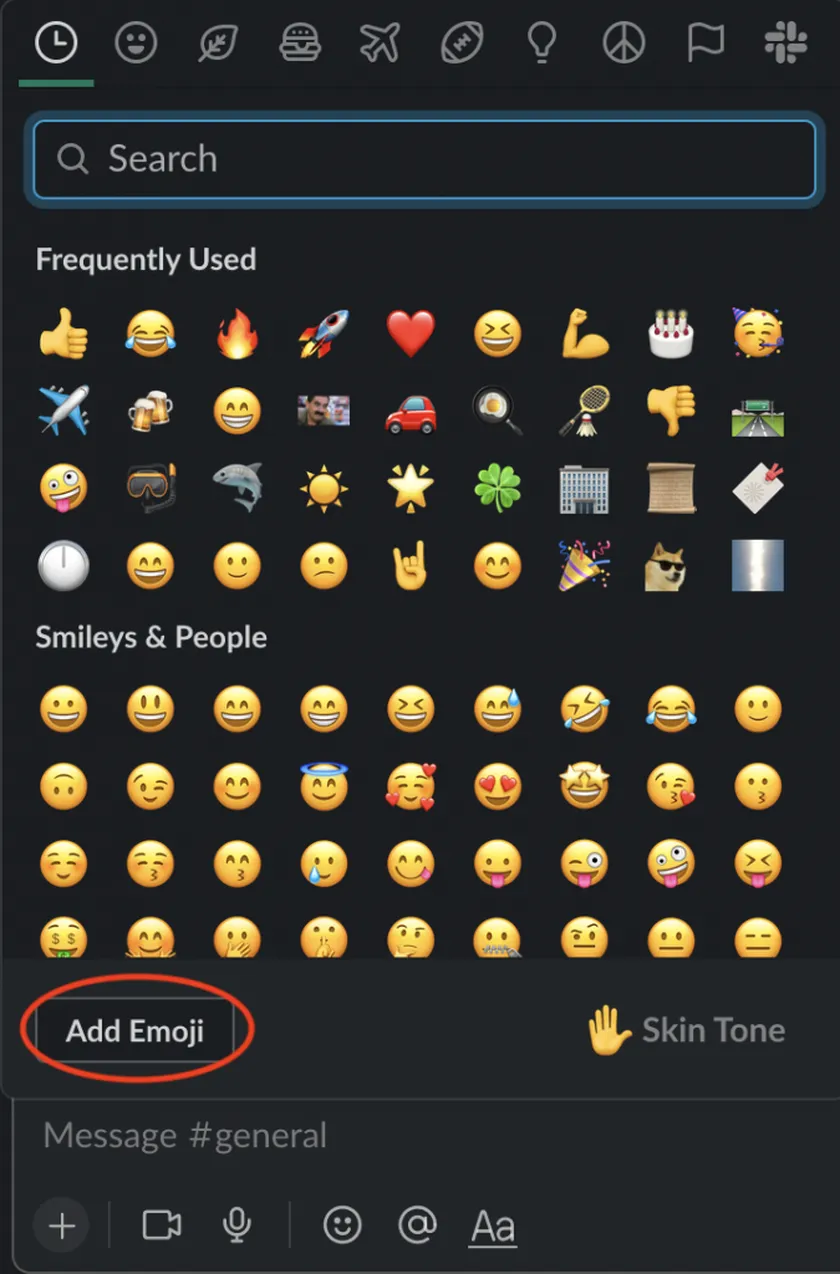
Slack apps like Google Calendar
Slack has an option to add some apps to it. I found it helpful to add Google Calendar so I can receive reminders for meetings and easily track them for the current day.
How to: To add apps, scroll down your channel list to Apps and click on the + symbol to browse available apps.
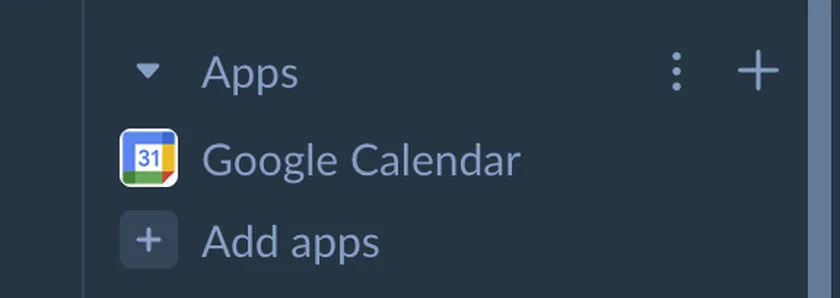
Turn off notifications
If you are too busy, loaded with work, or just out of a project but still in the channel your colleagues use daily, turn off notifications for some time, so they can’t bother you.
How to: Right-click on your channel and “Mute channel.“
Don’t worry, if anyone directly mentions @you, you’ll still be notified.
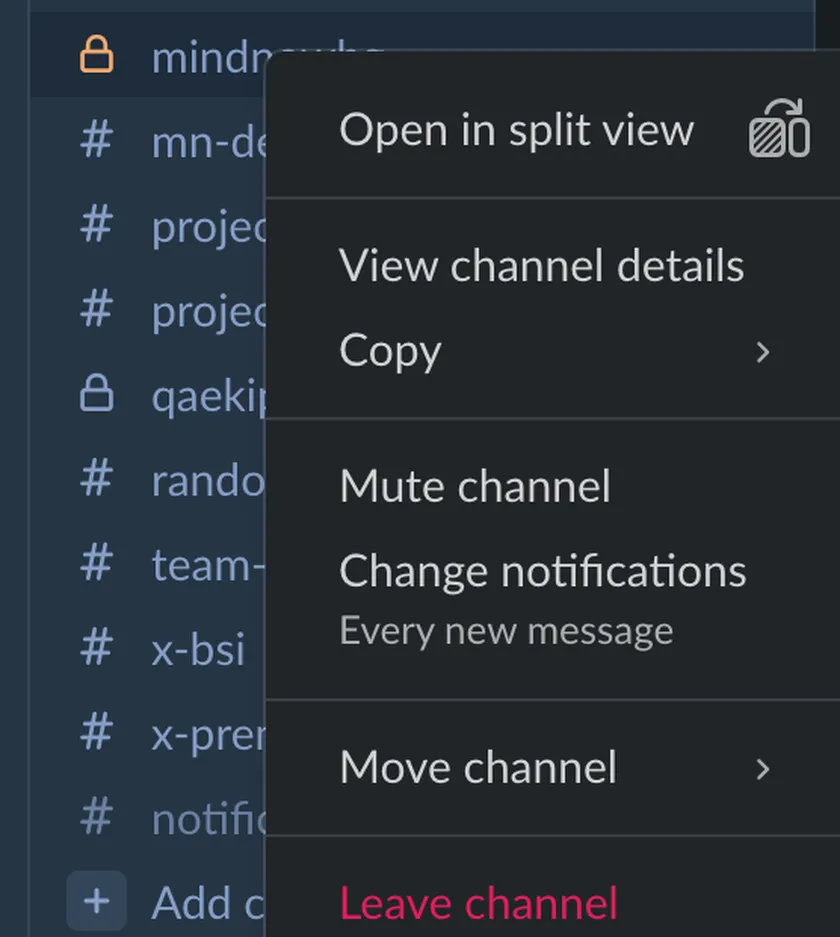
Saved Items
Save some texts, links, or anything from the channel that you don’t want to forget.
How to: Hover over the message you want to save and click on the save icon.

To find it, navigate to the top of your left channel list in the Slack app.
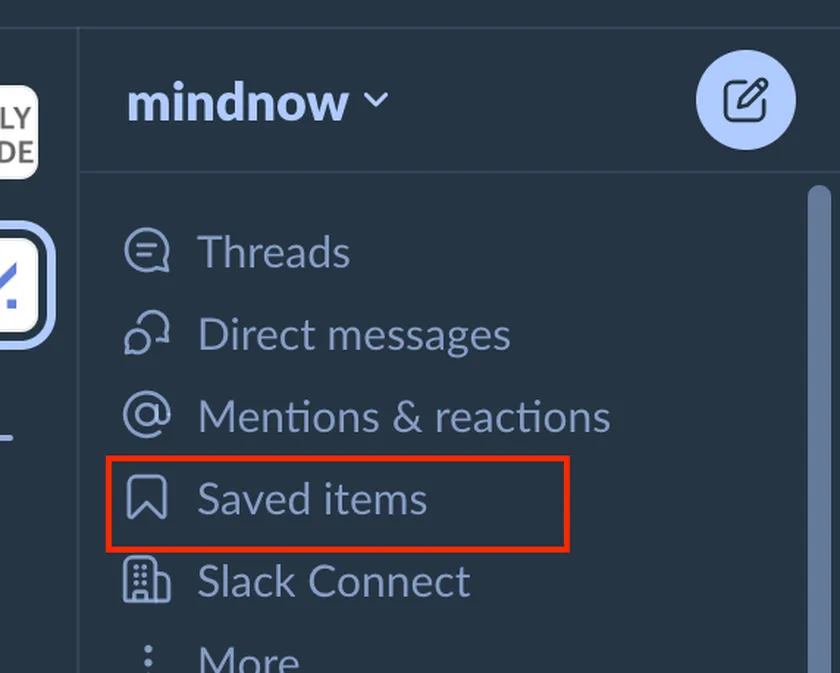
Chat with yourself
Yes, chat with yourself!
How to: Click on your picture in the chat list, type something for yourself, and have fun with your monologue.
In this area, you can save some texts, links, emojis, or anything you might need later. You can literally write anything you want – this chat is only for yourself.
Mindnow AG
Weite Gasse 13
5400 Baden
